How do I link to Google Analytics?
How do I link to Google Analytics?
You can link the players you have created in Streamio to your Google Analytics account and thus gain access to more statistics through the Event Tracking function.
Connection between players and your Google Analytics account only needs to be done once per player. Here’s how to proceed, step by step:
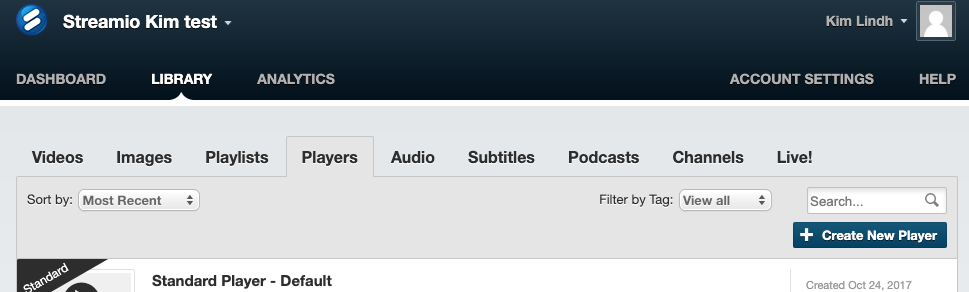
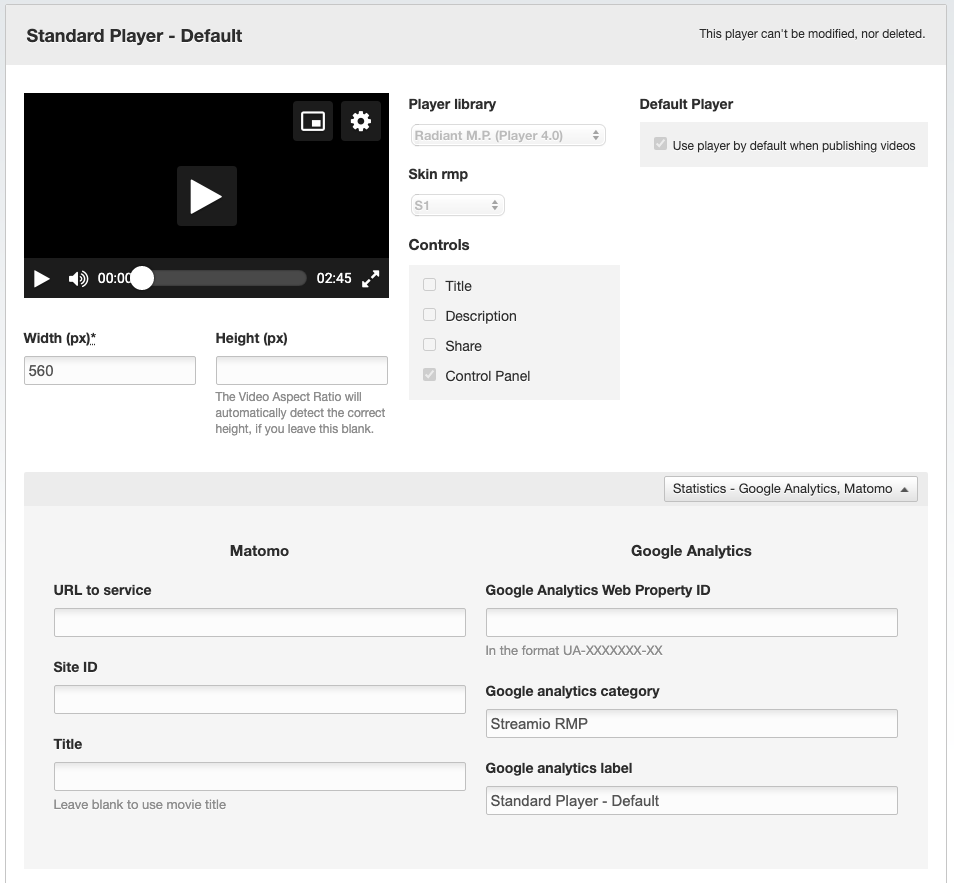
Please note that you are not bound to just a Google ID. For each player, you have the option to enter a new Google Analytics Web Property ID.
Events from Streamio can be found in your Google Analytics account via Behaviors – Events – Overview. In your Google Analytics account, all events fall into the “Streamio” category and are one of 3 different “actions”:
All events have a “label” that is set to the film’s title + ID.
The “complete” event is something we added uniquely to Google Analytics and is registered when a user has finished watching a movie. It thus serves as a method for determining how many of those who clicked play also watched the end of the film.
The Google Analytics users can of course choose to make any queries against this data to get some more information, compile data in another way, and so on, by using the features available in Google Analytics.
Here you can read more about Statistics in Streamio!