Can I create my own player for video? How do I do this?
Can I create my own player for video? How do I do this?
Creating your own player in Streamio is very easy. A player can be used to publish videos, live streams and playlists. Read more about playlists here.
Here’s how:
1) Go to the library.
2) Go to the section where all available video players are located (under the “Players” tab).
3) Press the “Create a new player” button.
You are now directed to the page where you can create your own player:
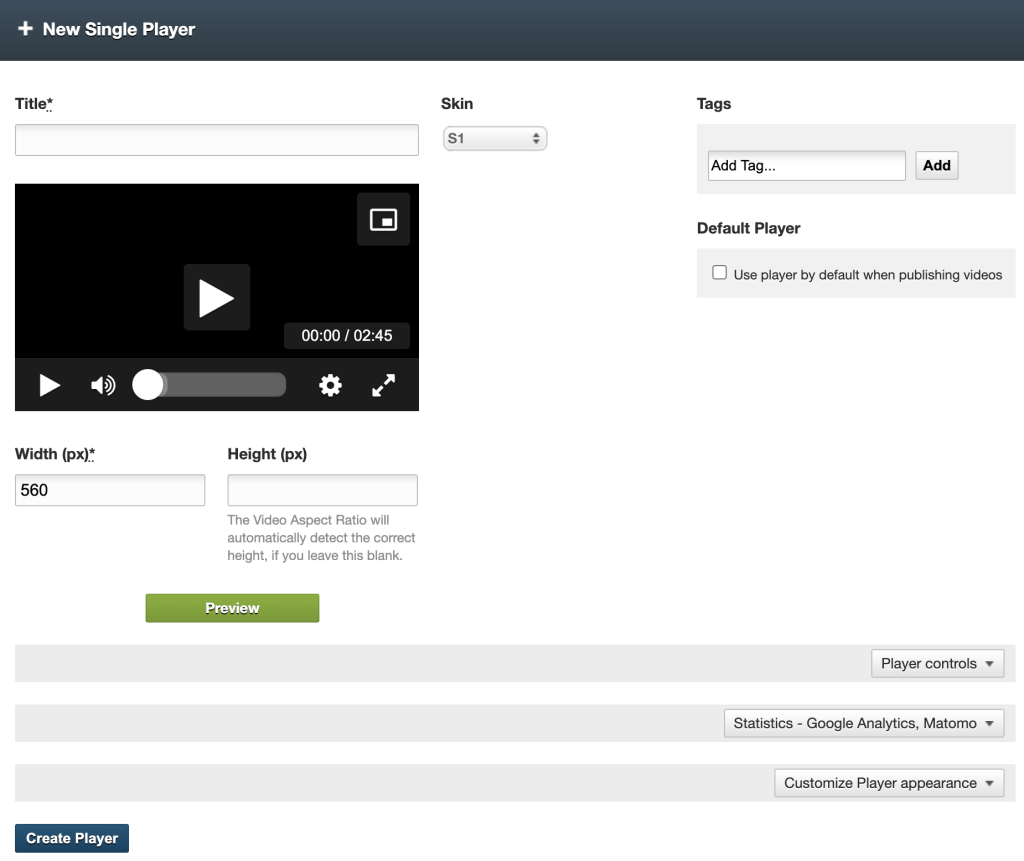
1) Start by giving your player a “Title“, so you can easily find and reuse it when you want to publish more videos.
2) You can try to test different kinds of themes for the player under the heading “Skin“.
3) Under “Tags” you can associate one or more smart tags to your player.
4) If you activate “Default player“, the player you now create will become your own so-called default player, i.e. the player that appears at the top of the list of available players when you publish a video.
5) Enter the dimensions (in pixels) you want your player to have by filling in “Width“. You can also enter the “Height”
you want the player to have. If this field is left blank, the player will automatically adapt to the size of the video you want to publish. We therefore recommend that you do not normally specify a “Height”.
At the bottom of the page you have three tabs with different settings. The first is called Player Controls:
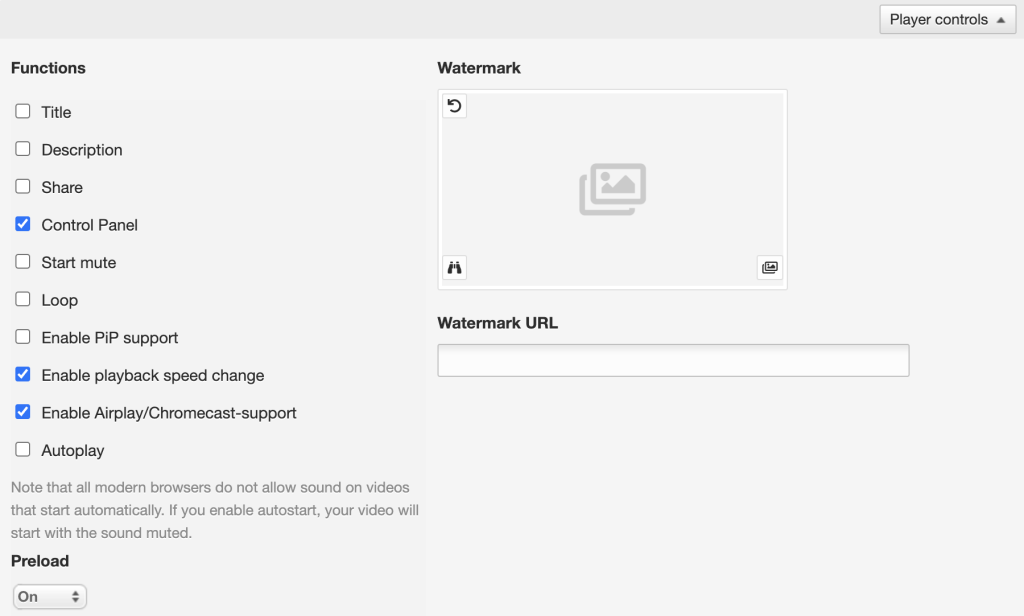
Under“Functions“, enable/disable the features you want to be available in your player:
Title
By activating“Title“, a panel with the title of the video you published will appear in the upper part of the player.
Description
Activated if you want the video’s description to be displayed.
Share
By activating “Share“, you enable visitors to share the video on other channels such as social media like Facebook, X (formerly Twitter), LinkedIn and YouTube.
Control Panel
By activatingthe “Control Panel“, visitors can start/pause playback, see where they are in the video, rewind/skip the video, increase/decrease the sound and choose whether they want to see the movie in full screen.
Start mute
Activated if you want your video to start in muted mode.
Loop
Activate if you want the video to start over from the beginning again when it comes to the end. Keep in mind that this can cause a lot of data traffic.
Enable PiP support
Activate if you want the player to allow “Picture in Picture”.
Enable playback speed change
When this function is activated, it will be possible to play the video slower or faster.
Enable Airplay/Chromecast-support
Turn on if you want the video to be able to cast with Airplay or Chromecast.
Autoplay
This function means that the movie starts automatically without the visitor pressing Play. Keep in mind that there may be a lot of data traffic if the website where the movie is published has many visitors. Also note that all modern web browsers today will turn off the sound on videos that autostart because it can be perceived as “disturbing”.
Preload
With this feature turned off, the video will not load until someone presses the play button.
Watermark
Here you can set a watermark to be displayed on all your videos. For example, it can be a logo.
Watermark URL
If you want your watermark to work as a link, you can enter the url here. For example, you can have a clickable logo that links to your website.
Finally, at the bottom we find these tabs with the following settings for your player:
Statistics – Google Analytics, Matomo
To learn more about the settings to connect your player with Matomo – see this article. If you prefer to use Google Analytics, you can read more about it in this article.
Customize Player Appearance
If you want to customize your player with CSS code, you can enter it here.
When you’re done, all you have to do is press the blue “Create Player” button at the bottom of the page and you’re done! Your player will now be found in their player library, ready to be used.
Changes will be reflected in published videos
Please note that changes made to a player used for publication on a website will be reflected directly in previously published videos. So you don’t have to go in and make changes to the already published link. However, one exception: if you resize a player published on a website and want it to be reflected in previously published videos with this player, you need to manually update the published link. This is because the size is specified in the html code of the <iframe>.