Streamio Studio is a browser-based tool that lets you record presentations, host webinars, or stream live events without installing software. Share your screen, webcam, or both – all within your Streamio account.
Streamio Studio is a browser-based tool that lets you record presentations, host webinars, or stream live events without installing software. Share your screen, webcam, or both – all within your Streamio account.
1. Access Streamio Studio
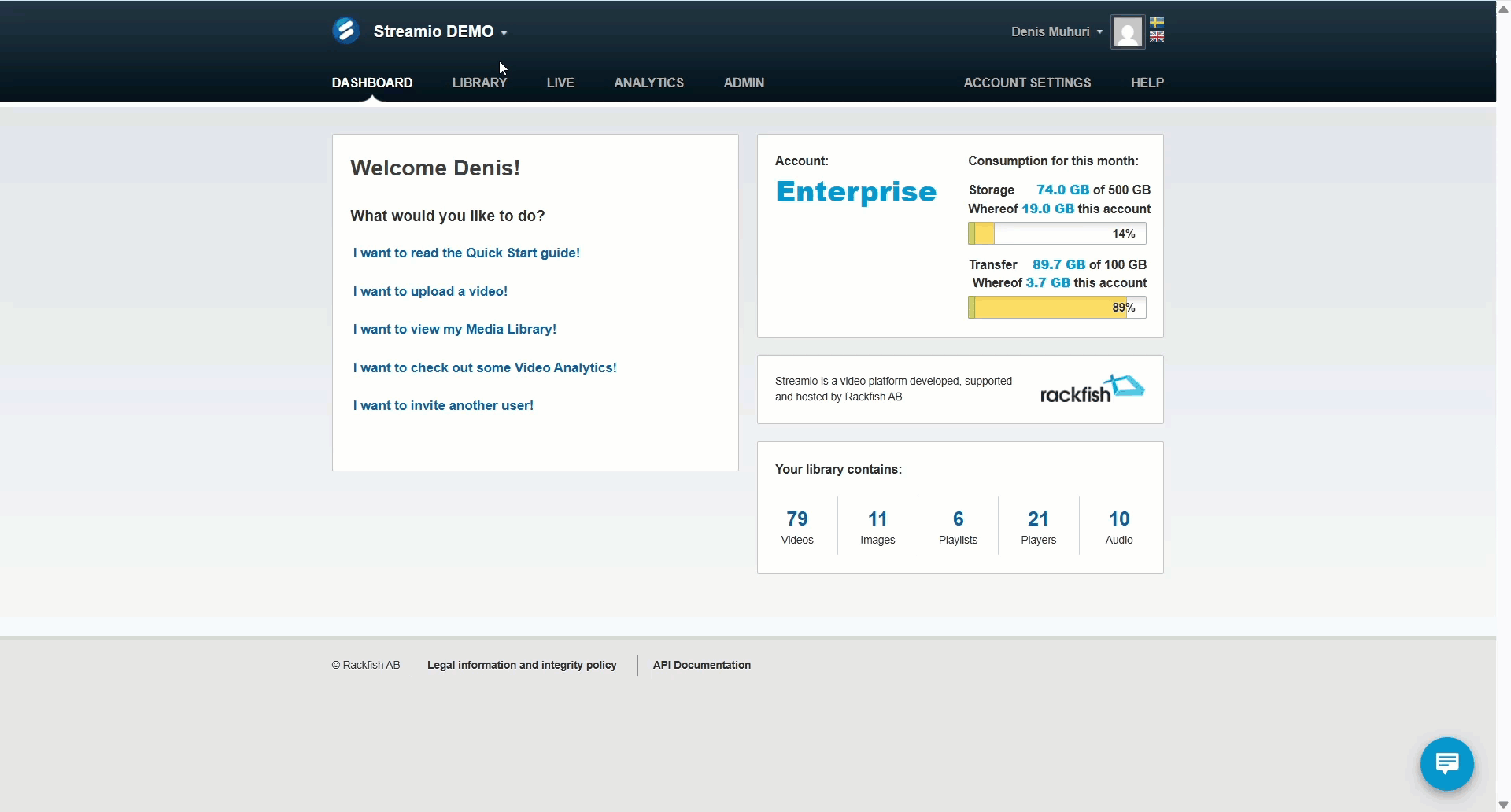
2. Set up your sources
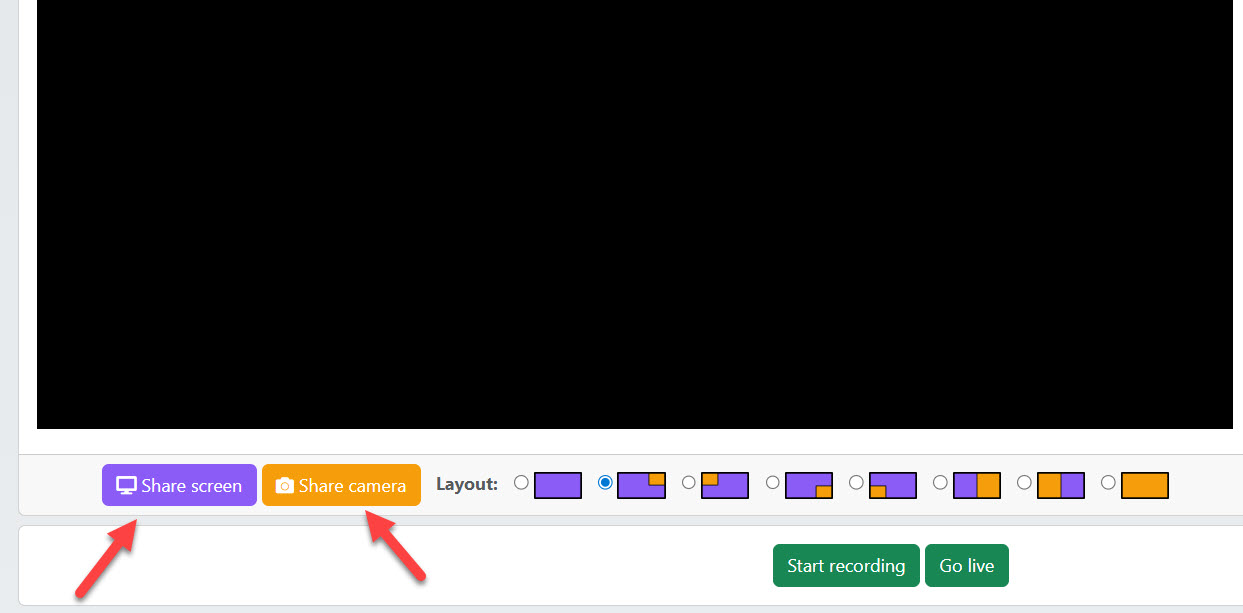
3. Pick a layout
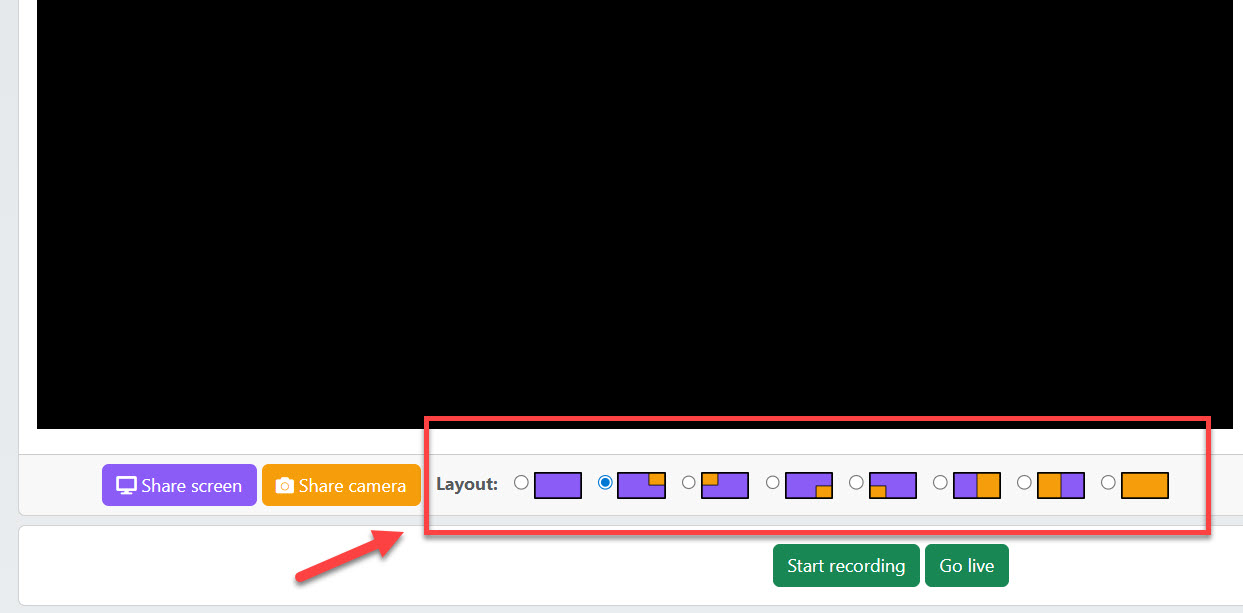
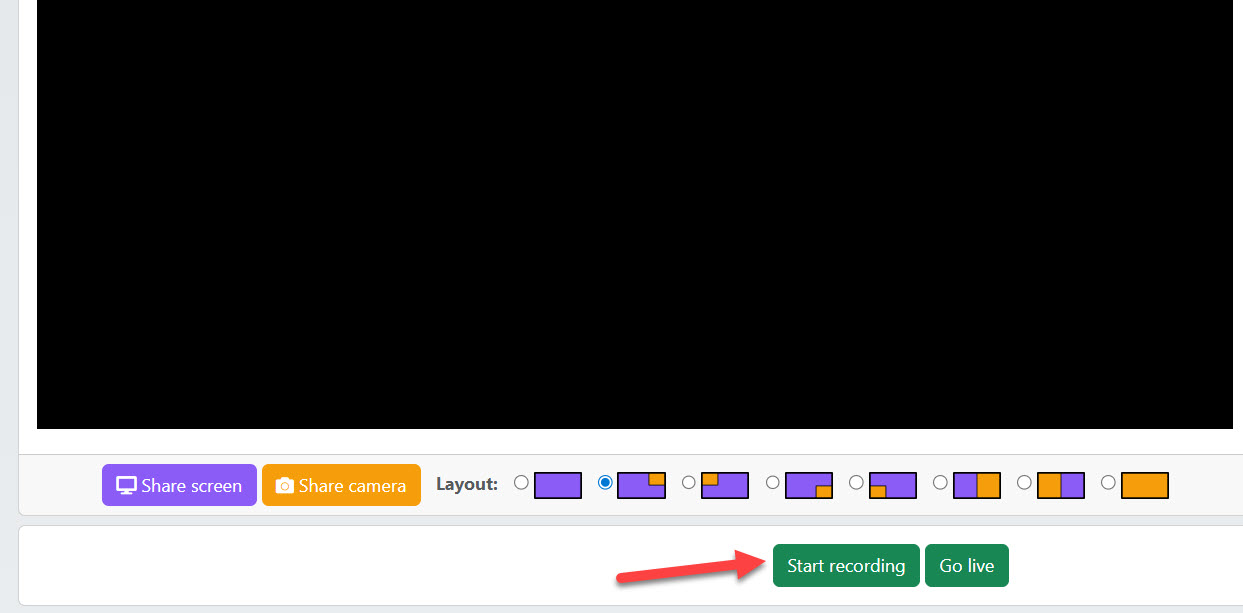
Choose where to save(this option will appear once you stop recording):
.webm file to your computer.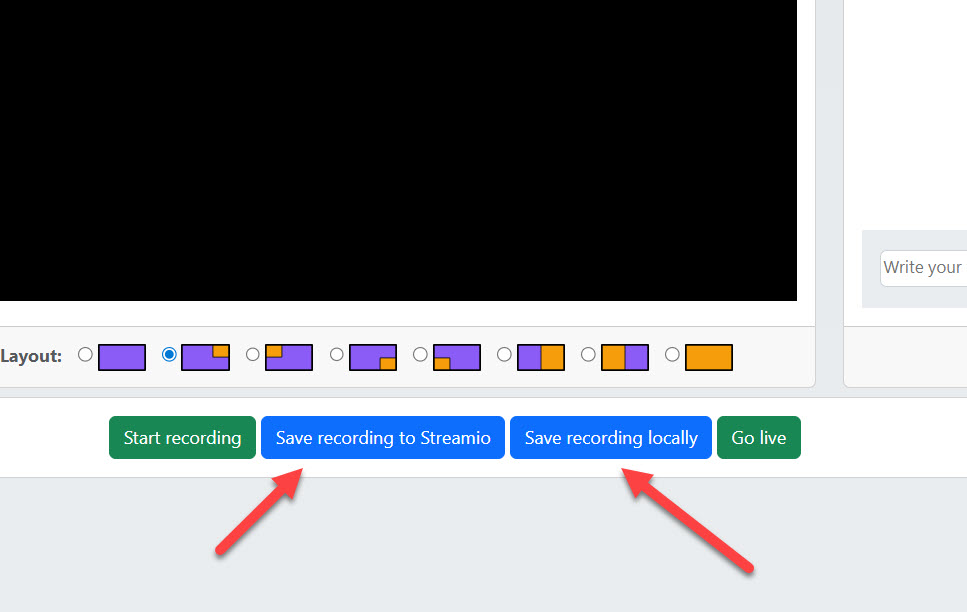
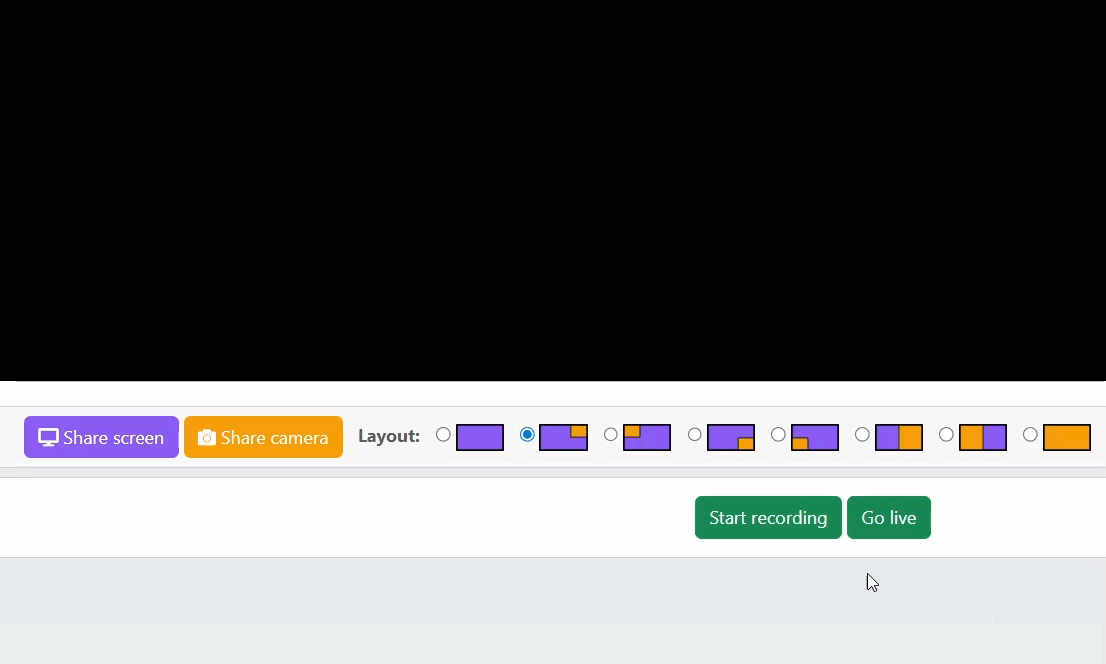
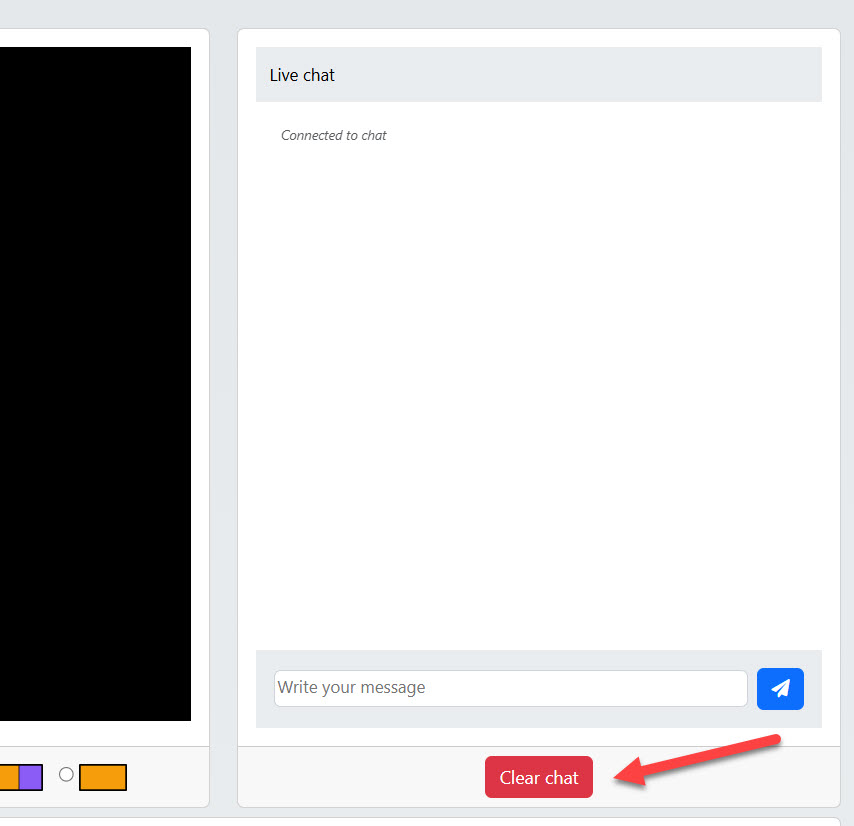
Note: The chat panel in Studio is for the presenter’s convenience. If you want viewers on your website to chat, embed the separate Streamio Chat widget next to the player. See the guide:
https://www.streamio.com/support/get-started-with-streamio-chat/
Why can’t my browser access the camera or screen?
Check browser permissions, then reload the browser once the permissions have been granted.
What file format is the recording?
Recordings download as WebM files.
Is there a length limit to the recordings?
We recommend keeping recordings reasonably short (e.g., under a few hours) to avoid potential browser performance issues. For longer events, consider using the live streaming option or testing your setup beforehand.
Record a short test clip first and use Save recording locally to confirm audio and video quality. For long events, rely on a wired or high-quality Wi-Fi connection.