Generate subtitles automatically for your videos in Streamio without any external tools or services.
Generate subtitles automatically for your videos in Streamio without any external tools or services.
1. Go to your video
Navigate to the video in your Video Library that you want to add subtitles to.
2. Find the subtitle section
Scroll down to locate the section “Control what subtitles are connected to this video”.
3. Expand subtitle options
Click the “Subtitles” button to expand the subtitle management section.
4. Configure automatic subtitles
Find the “Automatic Subtitles” area and set the following options:
Spoken language: Select the language spoken in your video (English or Swedish)
Audio track: Choose which audio track to use for subtitle generation (only relevant for videos with multiple audio tracks)
Target Subtitle: Select “Create new subtitle” (selecting an existing subtitle will overwrite its content)
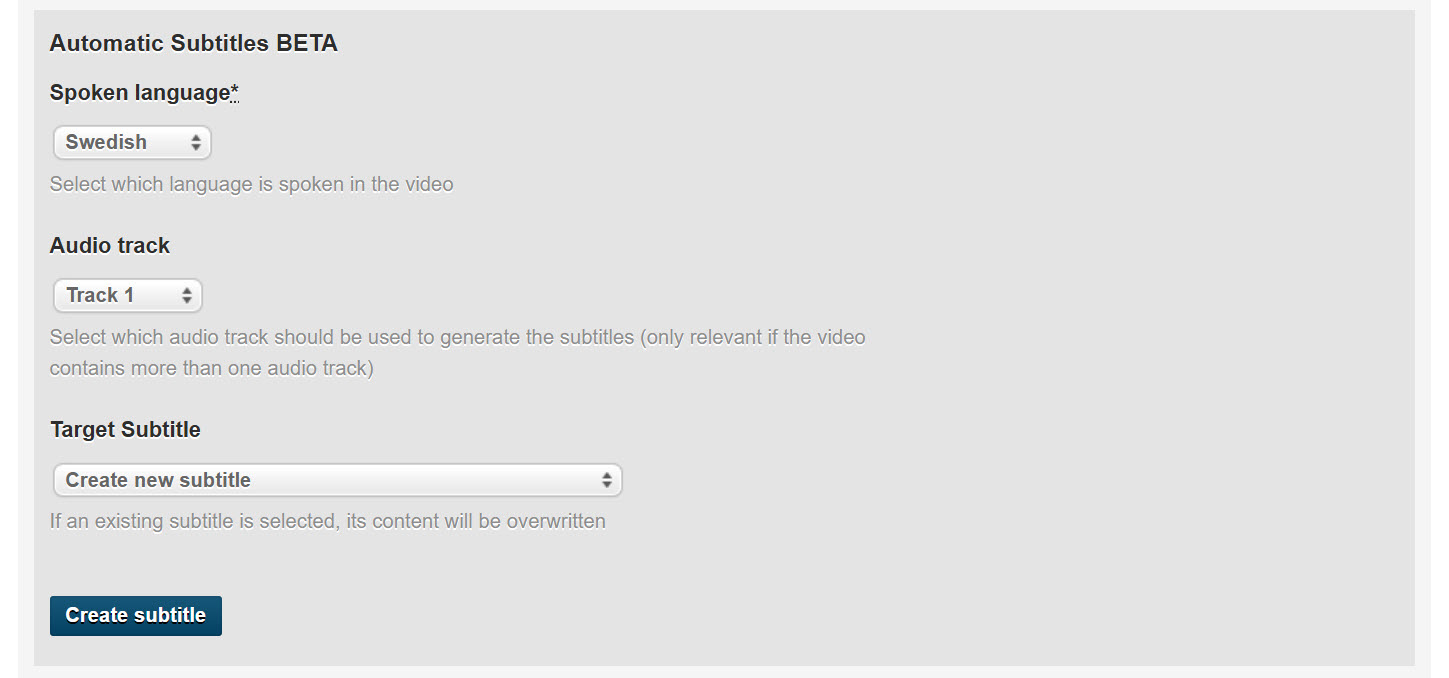
5. Generate subtitles
Click “Create subtitle” to start the automatic subtitle generation process. Your video is now queued and will be captioned as soon as possible.
6. Wait for processing
The subtitle generation takes a few minutes to complete and often goes faster than you think. Once finished, the new subtitle will appear at the top of the subtitle section and is automatically linked to your video.
7. Set as default (optional)
To make the generated subtitle visible to viewers by default, select it under the “Default subtitle” option. You can also publish videos with a default subtitle so it’s turned on automatically.
You can make simple adjustments to the automatically generated subtitles if needed:
Click on the subtitle name in the subtitle list
This opens the subtitle editor where you can modify the text to correct anything the AI got wrong
Save your changes when finished
Quality can depend on the audio clarity, dialects, or words the system doesn’t recognize.
Currently, Automatic Subtitles supports:
English videos → English subtitles
Swedish videos → Swedish subtitles
Don’t have a Streamio account? Try our free subtitle creation tool: Create video subtitles for free
Subtitle generation is taking too long
Processing time varies based on video length
Longer videos require more time to process
Often the process goes faster than expected
Wait a few more minutes before contacting support
Generated subtitles are inaccurate
Use the subtitle editor to make corrections
Clear audio with minimal background noise produces better results
The system may struggle with dialects or uncommon words
Consider the manual subtitle option for complex audio content