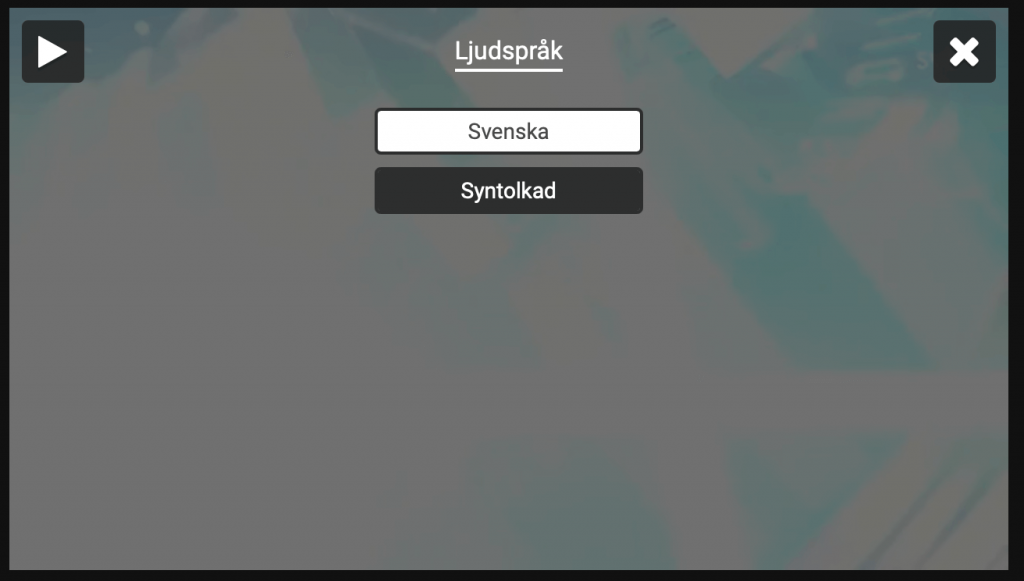Learn the differences between working with Audio described version or Multiple audio tracks in Streamio.
Learn the differences between working with Audio described version or Multiple audio tracks in Streamio.
Streamio is constantly working to improve the accessibility of online video. We therefore now have two different options for working with audio described video in Streamio. You can either choose the Audio described version or work with Multiple audio tracks.
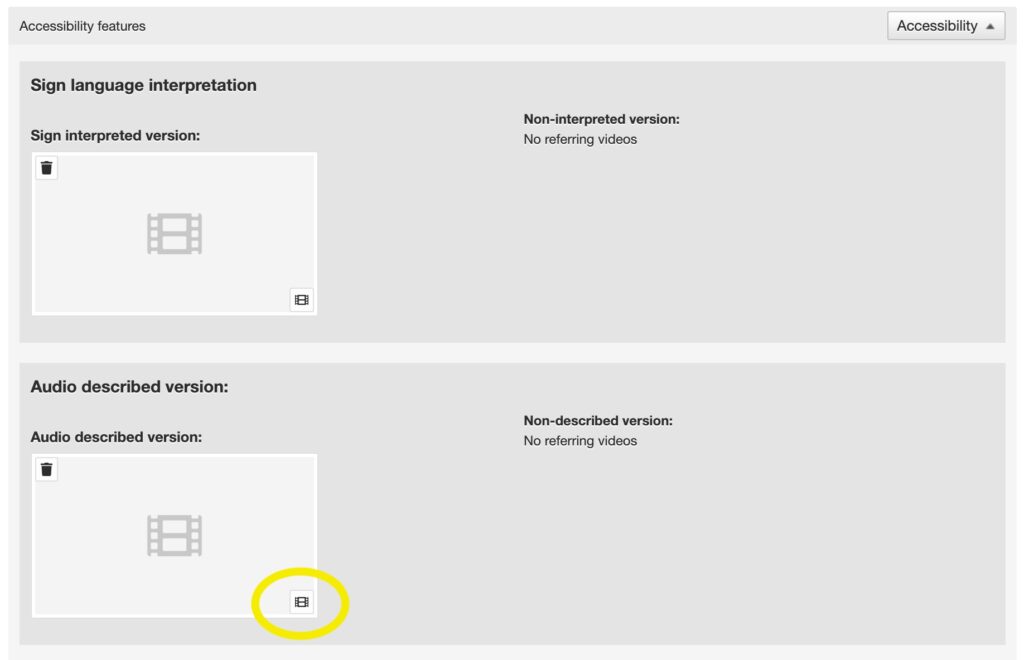
If you now watch the video, there is an icon to switch to the Audio described version in the upper right corner.
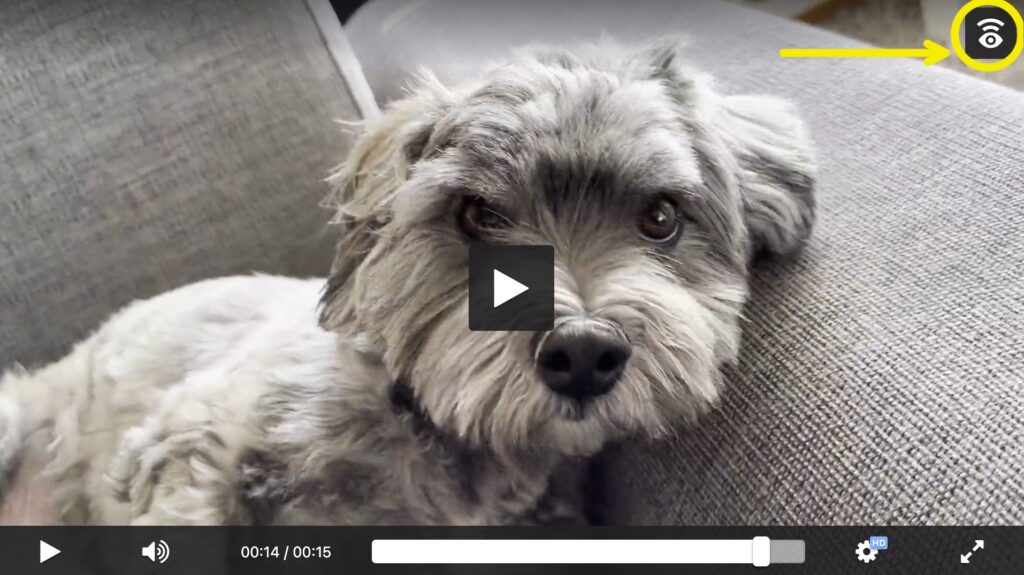
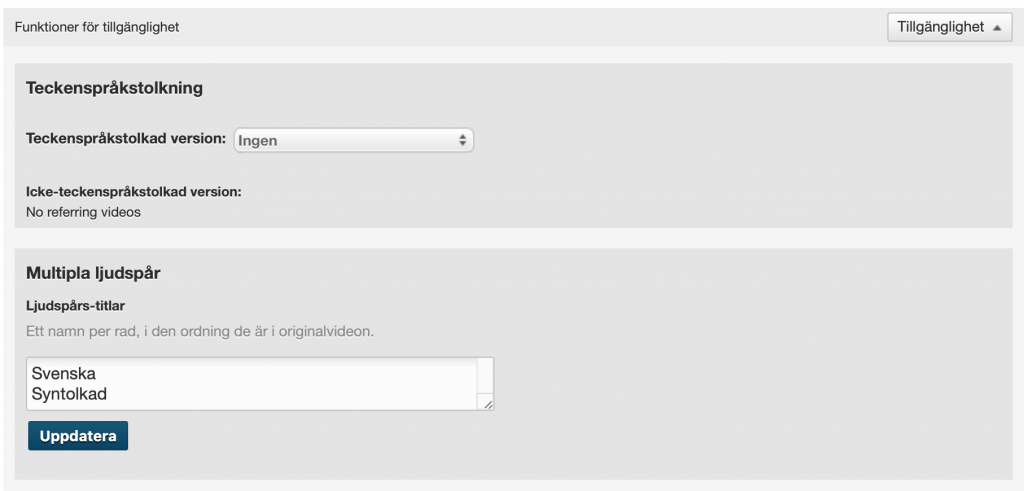 When you’re done, press the Update button.
When you’re done, press the Update button.
Now when we watch the video, the audio description icon will appear.
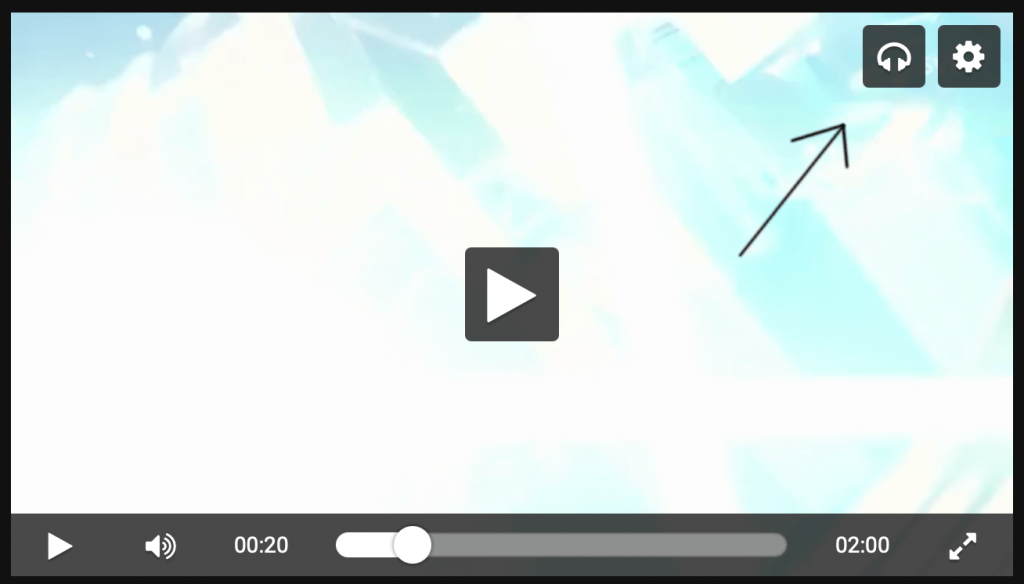
When we click on it, we can then choose to listen to the visual interpreted audio track.